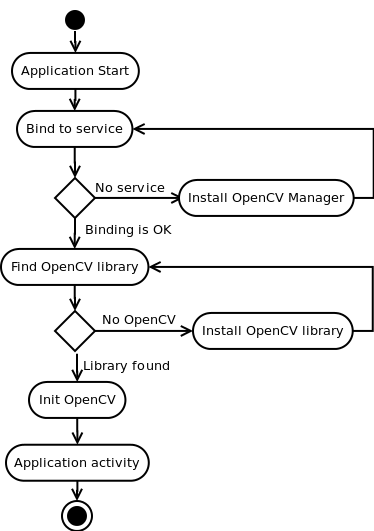|
||||||
|
OpenCV Manager & Alternative
OPTION 1: Your app uses OpenCV Manager
****recommended method by OpenCV.org******
is an Android service targeted to manage OpenCV library binaries: -- you are dynamically including the libraries
- Less memory usage. All apps use the same binaries from service and do not keep native libs inside themselves;
- Hardware specific optimizations for all supported platforms;
- Trusted OpenCV library source. All packages with OpenCV are published on Google Play market;
- Regular updates and bug fixes;
advantages: 1) don't need to update app to get updated OpenCV 2) detect automatically platform hardware and select OpenCV library that is optimal for it
what happens when you deploy an app that uses OpenCV Manager:
- Any OpenCV-dependent app is installed from Google Play marketplace or manually;
- At the first launch, it suggests installation of OpenCV Manager;
- Then OpenCV Manager is downloaded and installed, using the Google Play application.
- When Manager has been started, the application suggests installation of OpenCV library for the target device architecture if it is necessary;
- After the installation is finished, the app may be launched.
now if you update the OpenCV SDK in an installed app what happens:
- Any OpenCV-dependent app is installed from Google Play market or manually;
- At the first launch, the app starts as usually;
- If the selected OpenCV version is not installed, OpenCV Manager suggests installing OpenCV library for the target device through Google Play marketplace;
- After the installation is finished, the app may be launched.
next --- read about how to setup to use OpenCV in project & Code needed
OPTION 2: App includes all OpenCV binaries (does NOT use Manager)
DISadvantage: need to update app to get updated OpenCV
--you are statically including the libraries
Deprecated for production code, should use instead above OpenCV Manager method and async intialization
Video 1 AND Video 2 Showing how to do this