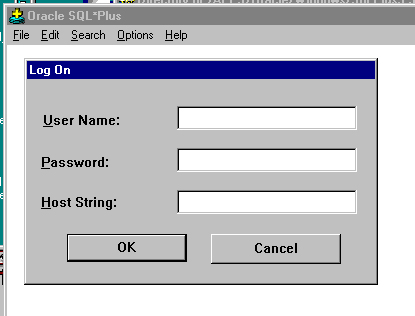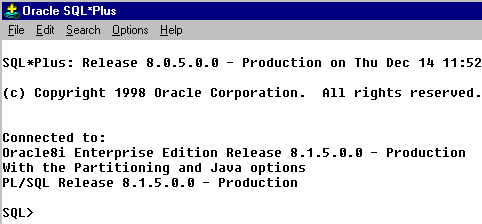|
BBS Account
NOTE: I will be using this to communicate
with you, including email, any important information. You are responsible
for making sure you have an account and your information is accurate.
You will need to get an account on the BlackBoard System for our
class. BlackBoard is a commercial product for course management.
We may be using it for its Communication Features (virtual classroom).
Hence you will need to get an account for our class.
IF ALREADY ENROLLED, YOU SHOULD HAVE AN ACCOUNT.
login and password is the same as horizon
account
(If not:you need to enroll...if you need help email
Email: bbhelp@csueastbay.edu
To Alter Personel Information (e.g. email address)
select the Personal Information option on "My Info" page at the
following URL: http://myinfo.csuhayward.edu
|
|
Oracle Server Account
You will need to get an account on the Oracle server.
Server= mcsdb1.sci.csueastbay.edu ( or mcsdb2.sci.csueastbay.edu ---see your account information emailed to you)
You will be given tablespace on the Oracle DB instance cs1db
(or csdb2 --see account information emailed to you)
You can look for and download free SQLPlus application. Or use Navicat or free Toad --GUI database mangement tools. (search for them on web-- use what you like)
|
SQLPlus
- program you download to your machine that lets you remotely
connect (via telnet protocol...invisible to you), to the
Oracle DB instance cs1db into your account.
- You use SQL commands to manipulate your tablespace.
- YOU CAN RUN SQLPlus from EBOX
- /apps/oracle/OraHome1/bin/sqlplus
login@mcsdb2 (or whatever your sid is)
- will prompt for your password
- now you have command-line
interface to type your commands in
- ALTERNATIVELY --if not tnsnames.ora file
- sqlplus login/pasword@host:port/SID
- sqlplus login/pasword@mcsdb1.sci.csueastbay.edu:1521/MCSDB1
- TO Download the SQLPlus and necessary configuration
information:
- ftp://bell.telecom.csuhayward.edu/APPS/Oracle/Windows/Sql%20Plus3.3/
- Read the
ReadME file
- Retrieve the
sqlplus.zip file and unzip and install
- UPDATE your tnsnames.ora file approapriately to
reflect a cs1db instance!!!! So that it also points
to the host = pizza.mcs.csuhayward.edu (or 134.154.14.22)
- Once you have followed the directions to install SQLPlus.
- Launch SQLPlus application from your machine. You
will get the following login/connect window. You should
enter you UserName, Password and the Host String
= cs1db
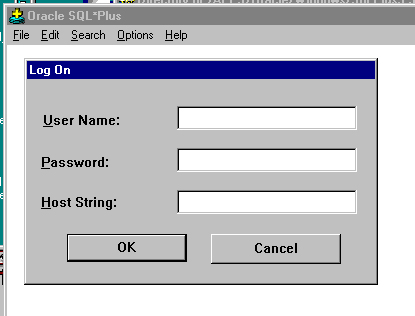
- If you are successfull in connecting you will see
the following kind of message:
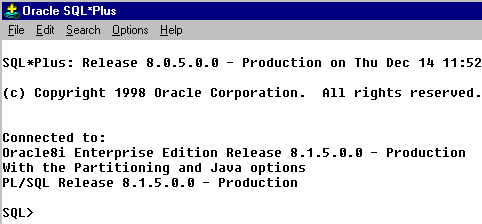
- You are now ready at the SQL> prompt to
enter in your desired SQL commands.
- SQL COMMAND TO ALTER YOUR PASSWORD!!!!!!!!
| SQL> alter user your_user_name identified
by new_password; |
|
|
Ebox.SCI Server Account
In this case we are sharing tomcat access through the hot deployment directory. The following outlines the steps you need to take to deploy a WAR (servlets and jsps):
1) upload (or work there) your code to your directory in your ebox.sci account.
2) compile code on ebox.sci and
make sure file permissions all 755. Then create war file on ebox.sci. No go to step 4. Use your lastname in the basename of your war file: example for me Project1_Grewe.war
Suppose the file is called NameOfWar.war
3) Change directories into hot deployment directory
cd /opt/acpache/tomcat/webapps
newgrp tomcat (prior to this Richard/admin must have in a group folder make your login part of this group)
4) cp ~login/whatever/NameOfWar.war . This copies over your WAR file into the current tomcat hot deployment directory
5) wait some time for it to autodeploy (2 minutes)
6) Execute your servlet/jsp or whatever http://ebox.sci.csueastbay.edu:8080/NameOfWar/your_individual_files |
|
Ebox Server Account
You will need to get an account on the Ebox machine.
name = ebox.mcs.csuhayward.edu
If you have problems with the server, you may email the department
administrator of ebox, Richard Uhler, ruhler@csuhayward.edu
|
HTML
- create a subdirectory named public_html
- place all of your HTML files in your public_html directory.
This directory and any sub-directories should be of mode
rwxr-xr-x
- you can as desired make sub-directories inside of your
public_html directory and I encourage you to do so for
each project,etc.
- The url leading up to your main public_html directory
will be http://ebox.mcs..csuhayward.edu/~login
|
|
Java Servlets, Java Server Pages, Applets
- place all of your files in your public_html directory
on Ebox.
- you can as desired make sub-directories inside of your
public_html directory and I encourage you to do so for
each project,etc.
- see HOWTO
follow directions for TOMCAT to deploy a servlet
(referred to as a webapp) (note: be careful to download
the sample web.xml file and not view,copy and paste it!!!)
- A .login file you can use to setup your environment for
compiling for Servlets .login file
(place in your main directory, is an ASCII file)
- About how to post JSPs see HOWTO
follow directions for TOMCAT to deploy a servlet
(referred to as a webapp)
|
|
Puzzle Server
This is our J2EE server (glassfish) we will be using experiementally as the EJB container.
We are sharing what normally would be controlled by one person (or small group) so you must be very conservative in your actions.
(location of a JDK /opt/glassfishv3/jdk/bin/version 1.6.0_20 ) (user glassfish / passwd glassfishpw)
admin page is http://puzzle.mcs.csueastbay.edu:4848/
username:admin
passwd:grewepw
docs are in http://puzzle.mcs.csueastbay.edu
- located in /opt/local/apache_1.3.41.64bit/htdocs
start server with ~glassfish/bin/asadmin start-domain domain1
stop server with ~glassfish/bin/asadmin stop-domain domain1
Puzzle Web Server: http://puzzle.mcs.csueastbay.edu:8080
J2EE tutorial on puzzle server: http://puzzle.mcs.csueastbay.edu/docs/javaee-tutorial/doc/gijre.html
Location of J2EE samples: /opt/glassfishv3/glassfish/docs/javaee-tutorial/examples/ejb
|
|
NetMeeting
|
What is IT?
This is a MicroSoft product that you can use for VideoConferencing.
It has the following capabilities:
- Video/Audio Conferencing - one to one
- to use audio must have microphone and speakers
- to send video must have a camera (can recieve video
without this).
- NOTE: to be able to do with
multiple people you must have additionally some Conference
server software installed and use this. NetMeeting 3
does not support video or audio between more than one
other person at one time unless you use a MCU (Multipoint
Control Unit). WhitePine's MeetingPoint server is one
of the better known MCU's. You can see some examples
of MCUs at http://www.cuseemeworld.com
. Also, see more
about MCUs
ALL OTHER FEATURES YOU CAN DO WITH groups of people.
- Whiteboard:
- Text Chat
- File Transfer (while in call or meeting)
- Remote Desktop Sharing: where you can give control of
your desktop to other(s) in call/meeting.
|
|
WARNINGS AND TIPS:
- YOU MUST download NetMeeting 3.* (or greater) as it
can not communicate with older versions of NetMeeting!!!
- How to find your IP address in NetMeeting 3? Go to
the "Help" menu and select "About." Your IP address is in
the dialog box that comes up.
- What is the dial pad for in NetMeeting 3? The dial
pad is for calling through a Gateway/Gatekeeper.
- Can I use a fake e-mail address in NetMeeting's options?
What are the pros/cons to doing this? Yes, you can put a
fake e-mail address into NetMeeting's options, but just
be aware that: 1.No one will be able to write you back if
your call doesn't go through. 2.People won't be able to
find you on the ILS servers. For instance, everyone knows
my e-mail address is rscoble@fawcette.com so if I use a
"fake" e-mail address of myfakeid@fawcette.com or something
worse, then no one will be able to find me by using my real
e-mail address. 3.In some instances the ILS server won't
allow you on without entering a correct e-mail address.
- How to make a call:
- You must know the other person's IP address or they
must be on a NetMeeting ILS server and then you can
request to speak with them by finding them in the directory.
|
Calling someone in the ILS server Directory
Finding someone to call in an ILS server is
fairly easy once you've entered the ILS server
that you think someone is on that you want to
call. You just click on the "Find Someone in
a Directory" button and then search the Microsoft
Internet Directory.
To call someone in an ILS server you just double-click
on them. It's pretty easy.
|
|
Calling someone Directly
Simply go for a New call and type in their
IP address.
|
|
Hosting a Meeting
How do I host a meeting? TWO OPTIONS
1.Just tell others to call you directly at
a specific time. You must give them an IP address
(or be on an ILS server).
2.Use the new "Host Meeting" functionality
in the call menu.
|
|
|
Microsoft Software
Visual Studio .NET, Windows XP,
Windows Server
- email
msdnaa@mcs.csueastbay.edu
and give the following:
- name,
- horizon email address
- instructor name
- software request
|
(old) Visual Studio
- through library or bookstore (changes with changing policies)
can get for roughly price of media
|
|