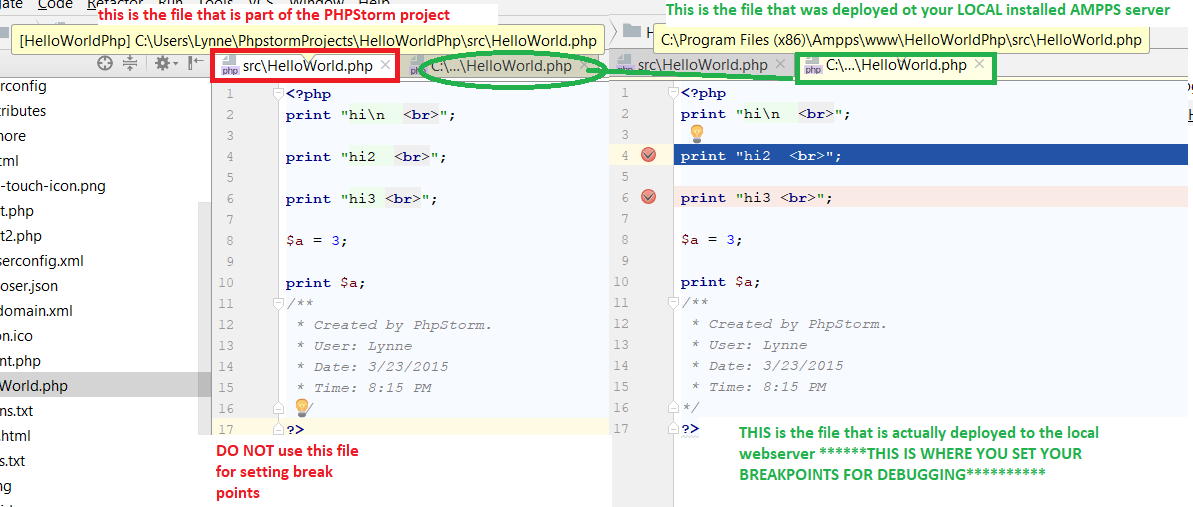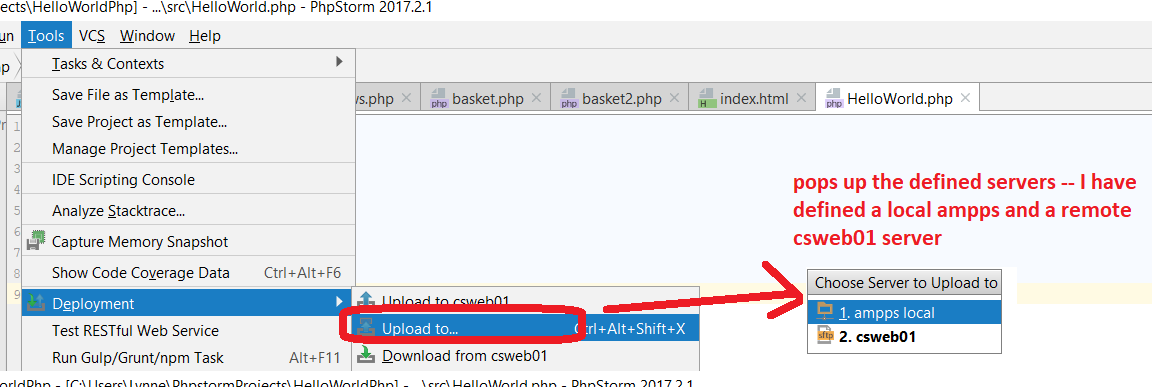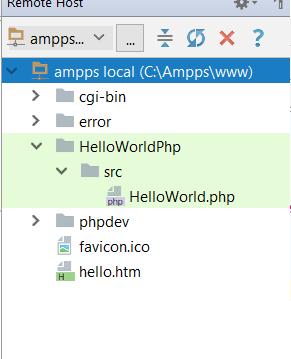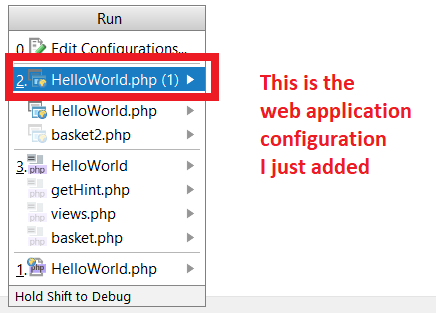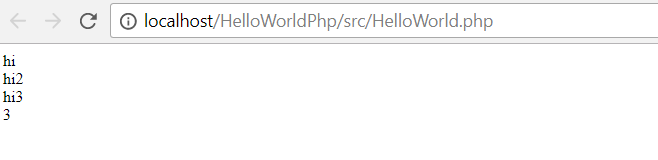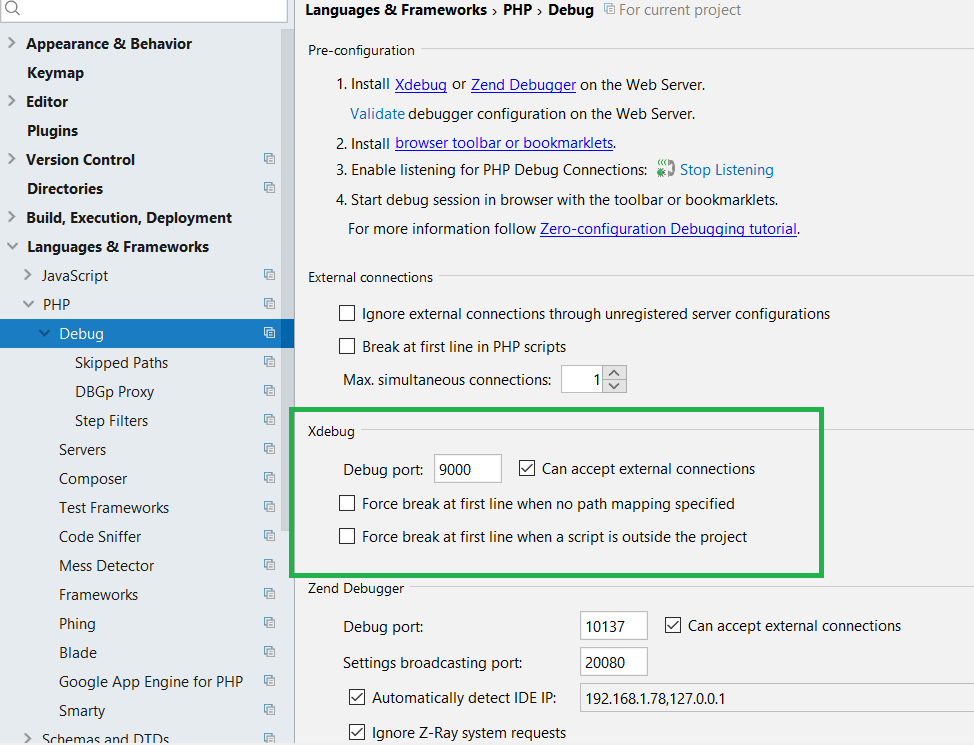How to specify a Run Configuration to DEPLOY and RUN on LOCAL Web Server supporting PHP (like apache)
STEP 1: DEPLOYING : Assumes you have previously setup PHPStorm with local web server installed
|
STEP2: Option 1 running Manually
|
|||
STEP2: Option 2 running using Run ConfigurationNext, go to Run->Edit Configurations & select + to add a new configuration and select PHP Web Applicationspecial note: Make sure that PHPStorm is the only JetBrains IDE up (sometimes there can be a conflict with ports) and that you have your Apache server running and listening on port 80
Here is the results--it pops up the browser and runs the code
|
|||
STEP2: Option 3 running in Debug mode
|
ONE TIME SETUP OF PLUGGIN for BROWSER: --this is needed so can communicate with PhpStorm
STEP A install in Chrome the Xdebug helper and install it
STEP B go to Chrome Settings Extensions and make sure the IDE is set to PHPSTORM (Chrome ->Settings->More Tools->Extensions AND then choose Details for Xbug Helper and set the IDE value)
|
One time setup of php.ini file inside your Apache server to support XDebug.....I will assume you downloaded AMPPS server (includes Apache and the XDebug code you need)
Inside php.ini (located in your AMPPS folder ---for my version it is in Ampps/conf/php-5.6.ini --- depending on the version of Ampps you install the location of hte php.ini file will be different) ADD the following ALSO the path php-5.6 may be different depending on the default php installed with AMPPS.
|
One time setup of PHPStorm (for each project) -- Tools->Settings->Language&Frameworks->PHP->Debug
AND the Debug DBGp Proxy settings
|
Using The previously setup "Web Application Run Configuration"AND run it under debug (Run->Debug or hit Debug
button 
- FIRST - NOTICE when you run the code it pops up the file that is ON the local Apache webserver.
- IT IS IN THIS FILE (not the one that is part of your PHPStorm project) that you set the breakpoints on