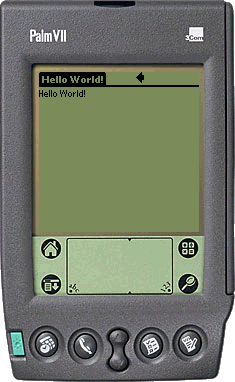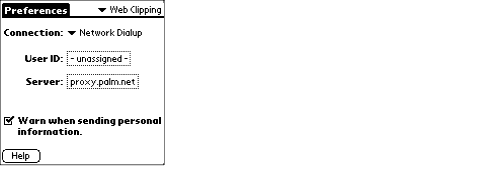Web Clipping Create and Test
1) Load up Web Clipping Application and select HTML files you wish to include in this Web Clipping Application. You must have one root HTML document, usually called index.html
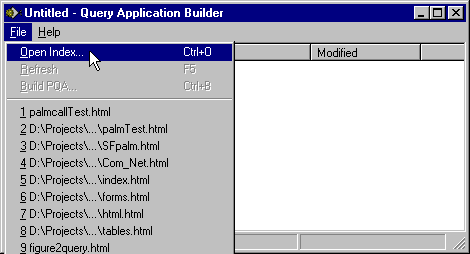
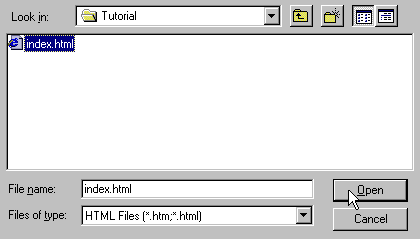
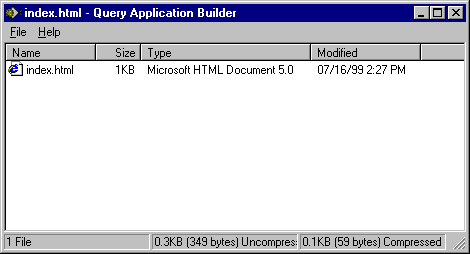
2) Build the PQU and save it as a pqa file, say Helloworld.pqa
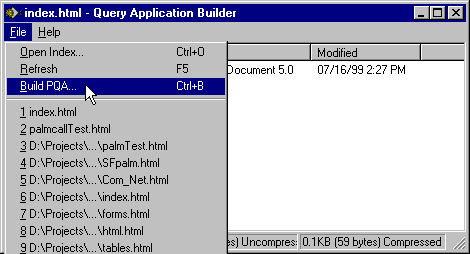
3) Now start your Palm OS emulator and load in the Web Clipping Application you wish to run, by either selecting the Install Application/Database command or dragging and dropping the pqa file to the Palm OS emulator window. You must also setup POSE to be able to access the Internet as follows:
|
After you have transferred a ROM image to your personal computer for use with POSE, you need to enable POSE for web clipping, which requires you to change two settings in POSE:
Redirecting NetLib Requests in POSE
Change the Proxy Server in POSE You need to change the proxy server setting in the emulated device to make web clippings work with POSE. Follow these steps in POSE:
|
4) Now launch the application...hit the applications button and find your application you just loaded and run it.
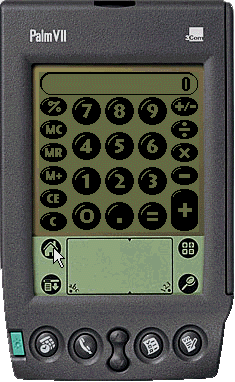
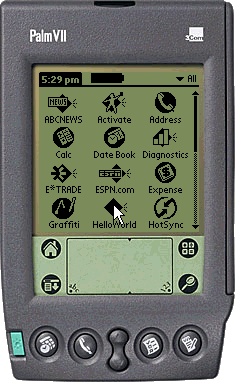
enjoy the results