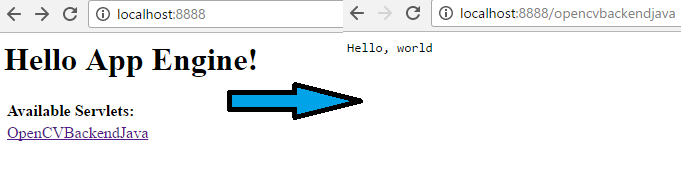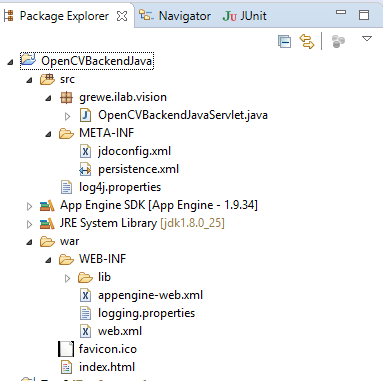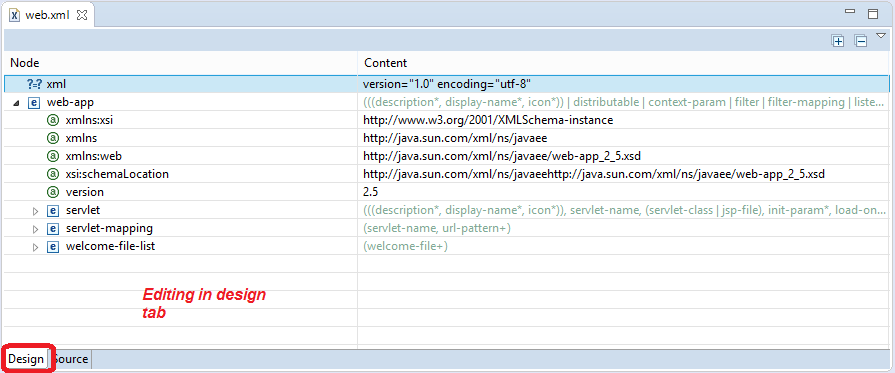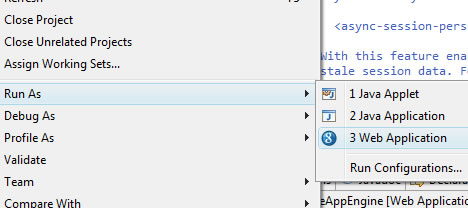|
CS6320: SW Engineering of Web Based Systems |
||||||
|
Google App Engine: Eclipse Plugin
1) Create Project (File->New->Web Application Project OR File->New->Other->Google->Web Application Project)
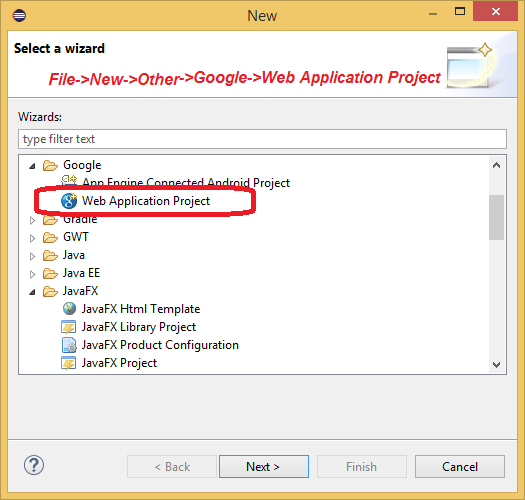
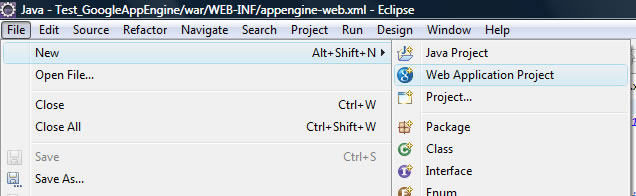
The result will be the following pop-up window
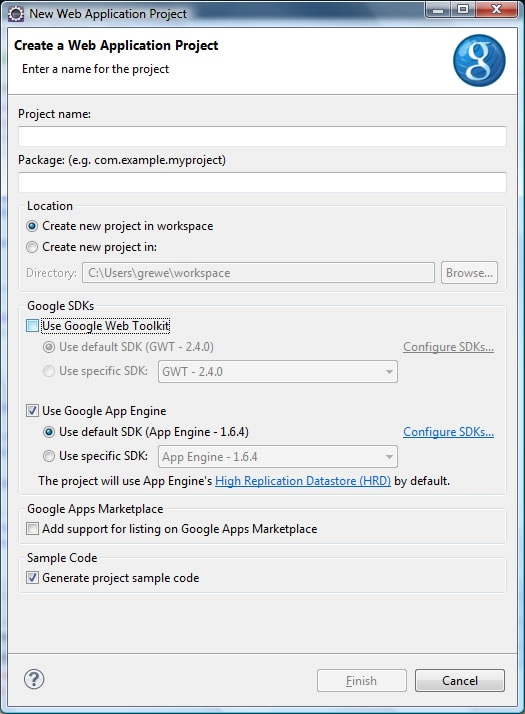
You need to give
- Project Name
- Package (come up with a good naming structure for yourself...I use grewe.applicationDomain.projectname or whatever)
- place it where you want
- Make sure you DO NOT select GWT
- Make sure you DO select Google App Engine, this is where you can also specify the SDK version you want
The result will be a directory structure like the following
Note: we have created a project called "OpenCVBackendJava"
|
web.xml file that was autogenerated- can edit in design or source
<?xml version="1.0" encoding="utf-8"?> |
appengine-web.xml file that was autogenerated
|
OpenCVBackendJavaServlet.java auotogenerated file
package grewe.ilab.vision; import java.io.IOException; import javax.servlet.http.*; @SuppressWarnings("serial")
public class OpenCVBackendJavaServlet extends HttpServlet {
public void doGet(HttpServletRequest req, HttpServletResponse resp) throws IOException {
resp.setContentType("text/plain");
resp.getWriter().println("Hello, world");
}
}
|
2) Edit Code in Project, create new classes,etc. as desired
3) Run the Project locally (right_click project folder->Run as ->Web Application (can also do Debug As)
Will start the webapp locally at either http://localhost:8080 or http://localhost:8888