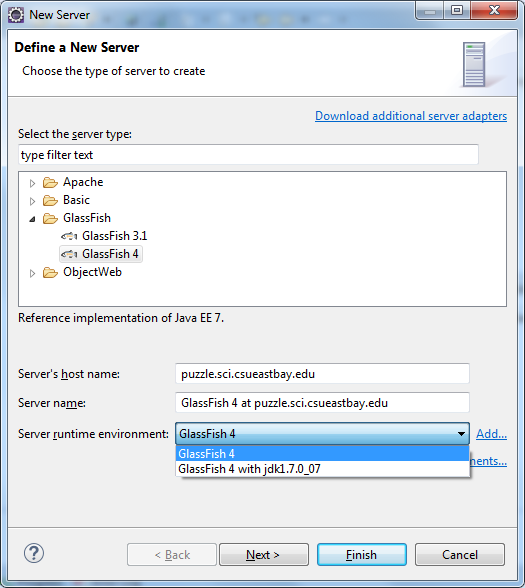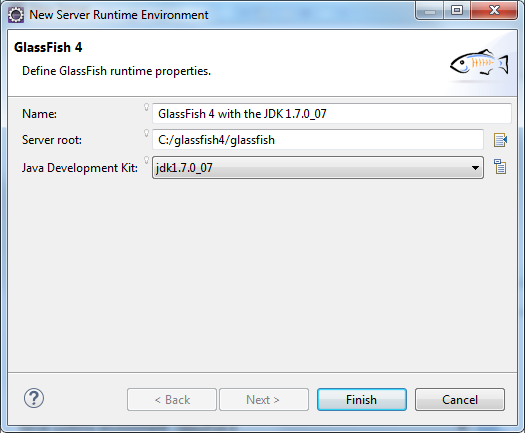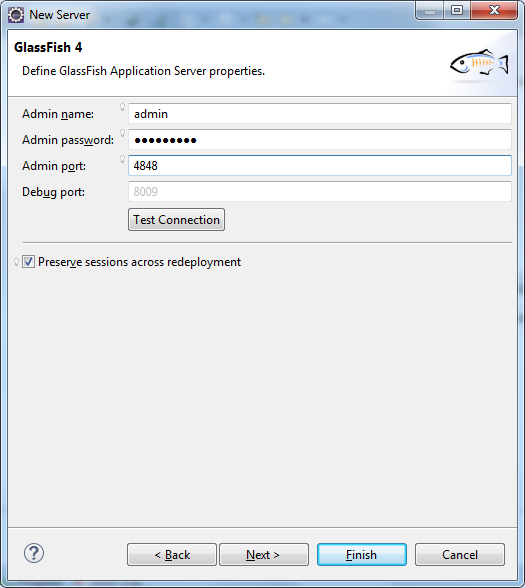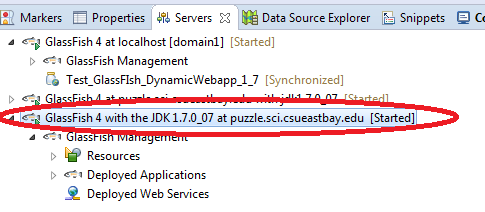|
CS6320: SW Engineering of Web Based Systems |
||||||
|
Eclipse ---getting GlassFish with Eclipse Plugin
1) Launch your installed Eclipse Java EE
2 Option 1) Getting the GlassFish plugin/tools for Eclipse Help->Install New Software
enter in http://download.java.net/glassfish/eclipse/indigo or if you are on Juno http://download.java.net/glassfish/eclipse/juno
FOR LUNA : http://download.oracle.com/otn_software/oepe/12.1.3.2/luna/repository this is the location of the Oracle Enterprise Package for Eclipse that contains glassfish
THIS ASSUMES you have downloaded the Indigo or Juno version of Eclipse ---if it is different version you need to search for the correct URL
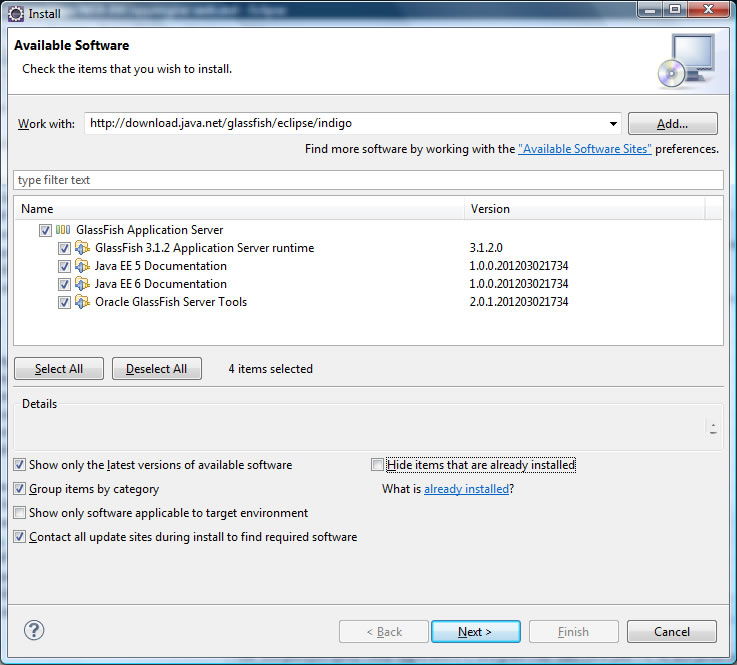
<<< I have selected everything assuming you do not have a local version of GlassFish installed on your machine.
<<If you already have GlassFish installed then you can unselect the first item
2 ALTERNATIVE) Here you get the Glassfish tools/plugin from the Eclipse Market place
2.1) Inside Eclipse select "Help -> Eclipse MarketPlace"
2.2) In the MarketPlace search window type in "glassfish" and look for the support for the version of glassfish you want to install. In the following image you see me installing it
for Eclipse version Luna and GlassFish 4.0* version
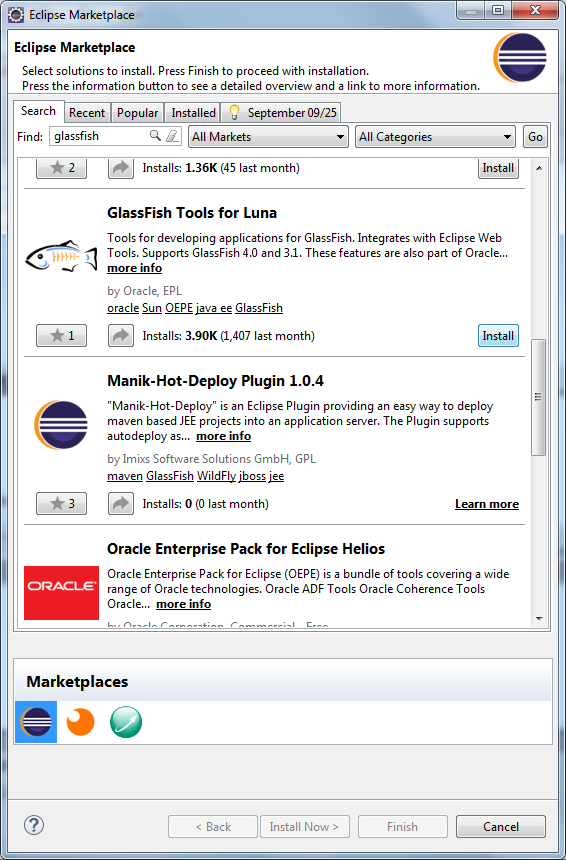
3) Setup "Server" in Eclipse
Make sure you are in the Java EE persepective View in Eclipse, then you will see the server tab at the bottom
NOTE: this is showing for glassfish 3.1 --- YOU MUST DO FOR THE VERSION YOU ARE SUPPORTING (the version you have on your local machine of glassfish may be different than the
version you have on the campus server puzzle.sci )
NOTE 2: You will setup 2 servers: one for your local glassfish and one for our campus shared glassfish server.
STEP 1 Right click in Server Tab window ->New->Server OR File->New->Other->Server->Server <<< depends on Eclipse version
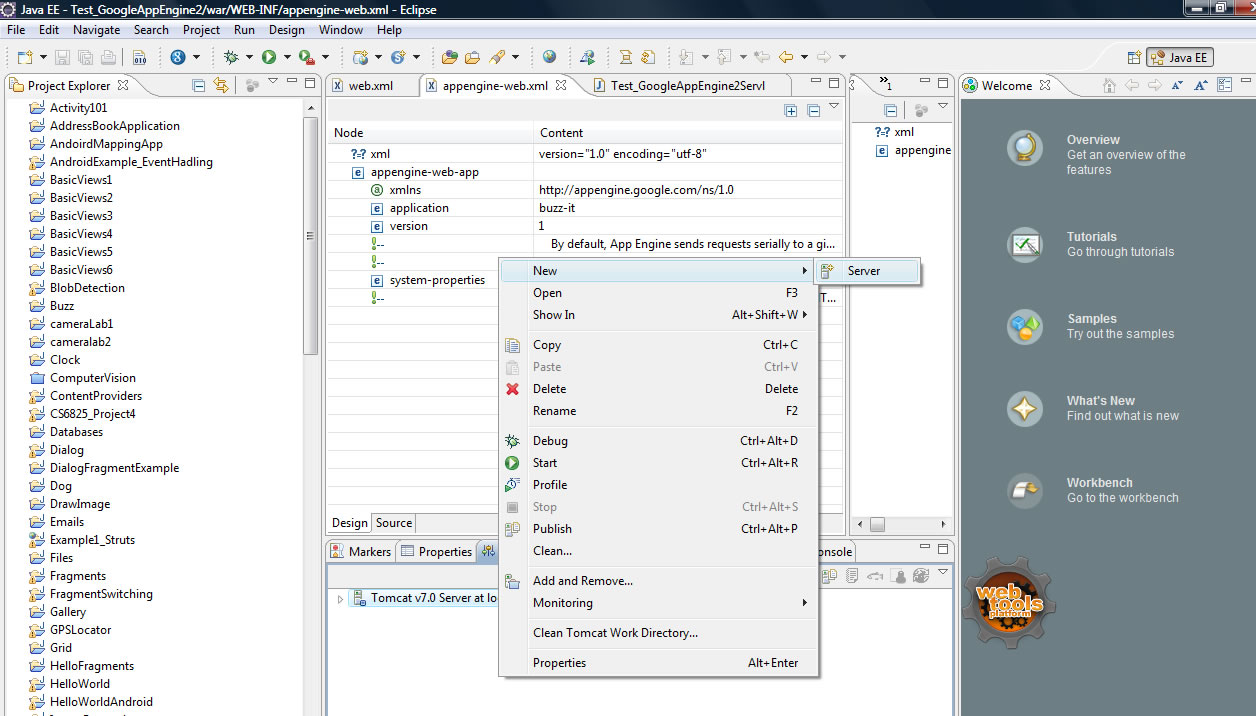
STEP 2) Fill out New Server Dialog box
Enter in the GlassFish Server (below is an example for puzzle but, you can do for localhost if you want to test and run on a locally installed GlassFish)
NOTE: This is for a glassfish 4 server on puzzle.sci that needs JDK 1.7 (IMPORTANT: you need to know the version of glassfish you need and the corresponding jdk, The server runtime enfironment must be created to correspond to this) << make sure to choose the right version of the glassfish you can find this out in the glassfish admin console by hitting "About" button at top
What to do if you want Local Host instead of puzzle =<<< for a local host you would enter localhost
NOTE: If you do not see the version of GlassFish you are trying to create a "server setup" for, You may need to download the appropriate Glassfish adapter for your version of GlassFish ---e.g. say you are trying to get GlassFish 4.1 and don't see it on the left window. Then hit the link "Download additional server adapters".
What to do to setup the appropriate Server Runtime Environment
If you don't have the correct runtime environment yet for your new server in the list in the image above, you need to set one up. This example shows how to setup one for Glassfish 4 with JDK 1.7.0_07 (note you obviously need the JDK and glassfish on your mahcine already installed)
1) Click on the interface above the link "Add" next to Server Runtime environtment
You get the following interface and you must specify:
a) A Name you like that you can understand what the runtime environment is
b) Server root ---you have the glassfish (here glassfish4) install at
c) There is a pull down list of the JDKs found installed on your machine. Pick the one you want. Here I am picking JDK 1.7.0_07
/ opt/glassfish4/glassfish Is now updated main directory on puzzel for 4 glassfish (IF NEWER VERSION -- ssh to puzzle and go to /opt and look for correct path
/opt/glassfish4/glassfish/domains/domain1 is domains directory (but again ssh to puzzle.sci to confirm)
STEP 3) Fill out admin properties
Will ask for local or in our case remote GlassFish puzzle.sci account information (login and password)
HIT FINISH AND YOU WILL SEE The New Server in your list....NOW YOU ARE READY TO USE IT
TO RUN YOUR WEB APPS ON