Frames features of HTML 3.0/3.2 allow authors to provide unique page designs that include interactive displays of data and/or images. With frames - which divide Web pages into multiple, scrollable regions - you can present information in a more flexible and useful fashion. Each region, or frame, has several features:
- It can be given an individual URL, so it can load information independent of the other frames on the page;
- It can be given a NAME, allowing it to be targeted by other URLs, and;
- It can resize dynamically if the user changes the window's size. (Resizing can also be disabled, ensuring a constant frame size.)
These properties offer new possibilities:
- Elements that the user should always see, such as control bars, copyright notices, and title graphics can be placed in a static, individual frame. As the user navigates the site in "live" frames, the static frame's contents remain fixed, even though adjoining frames redraw.
- Table of contents are more functional. One frame can contain TOC links that, when clicked, display results in an adjoining frame.
- Frames side-by-side design allows queries to be posed and answered on the same page, with one frame holding the query form, and the other presenting the results.
Frames have been submitted to the Internet Engineering Task Force and the World Wide Web Consortium for consideration as Internet standards, but at this time are proposed features for HTML3.2. Not all browsers understand frames, and different versions may show variation. Essentially, frames allow simultaneous display of more than one HTML page, and this extra capability can slow presentation to an unacceptable speed for some Internet users. Navigation with browser buttoms (e.g. Back button), can be disabled by the code, and the ability to view document source can be compromised. For these reasons, Frames are cursed by some users, and at the very least, the author of frame pages must optimize structure and content.
The frames feature has new syntax that must be learned to successfully
incorporate the allowable options that increases flexiblity of presentation and use.
Links to several examples appear at the end of this page. My intent is to provide a few guidelines,
touch on the syntax and put up a few examples. I encourage you to construct one or two to better
understand this neat addition to the hypertext code. This presentation is divided into the three topics.
- Guides to Layout
- Frames & Targets
- Examples & Templates
- Frames & Targets
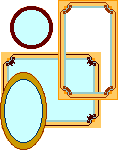
 The <frameset> tag is the container for all code in the layout and it replaces
<body> open and close tags. The attributes of <frameset> are columns and
rows so you must decide how they apply to your layout.
The <frameset> tag is the container for all code in the layout and it replaces
<body> open and close tags. The attributes of <frameset> are columns and
rows so you must decide how they apply to your layout.