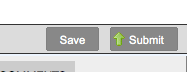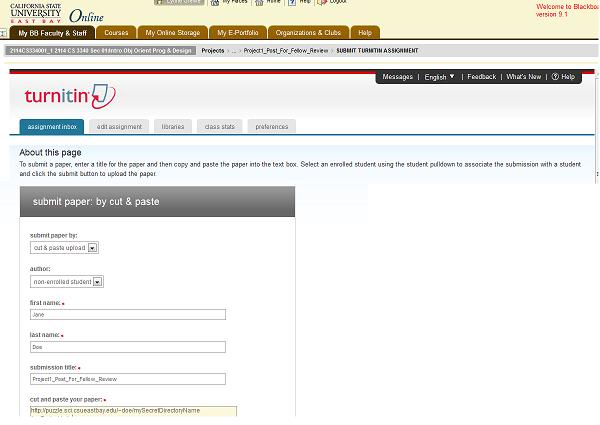CS3340: Intro OOP and Design |
||||||
|
Fellow Student Review Process:
Step 1: How to submit YOUR work for review by another (fellow) student
- Zip up all of your code and documents into a single file as directed on your project/assignment webpage.
- Upload this file(s) to you Secret Web Repository. (see Step 0 above)
- NOTE: there may be an issue with uploading zip files as blackboard sometimes does not like certain file extension. If this is the case, then only copy and paste the contents of your Word Document and You then MUST EMAIL directly the person you are reviewing so they can respond and send you the remaining zip files,etc.
- Go to BB and go to the Project/Assignment Folder for this Project/Assignment.
- You will see a "turnitin" listing for this Project/Assignment with the name like ProjectX-Submit/Post for Peer. For example in the image below you see for Project 1 the Project1_Pos_For_Fellow_Review. Submit using the View/Complete link.
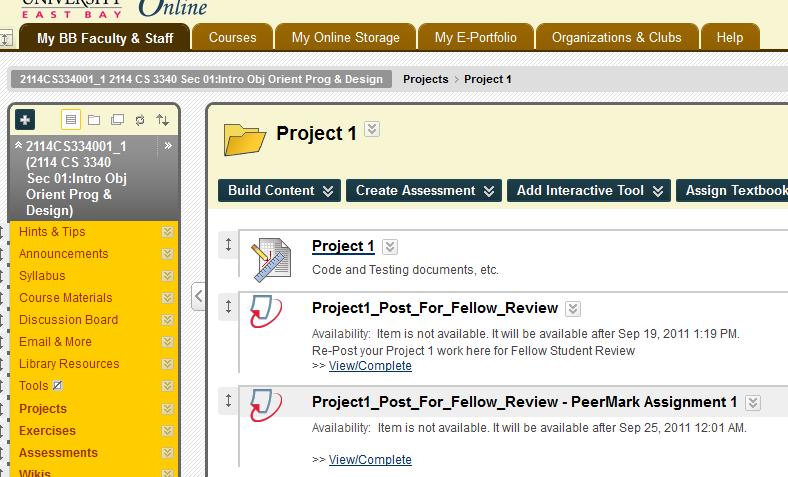
- Hitting View/Complete will bring up the "turnitin" dialog box shown below. Fill out the following fields
- Hit Submit
Submit Paper by= cut and paste upload
First Name, Last Name = put in your name
title = doesnt really matter
cut and paste your paper = copy and paste your word document...if it allows uploads of zip files do so ---otherwise see above NOTE
Step 2: How to REVIEW another students work
The blackboard system will assign you another student's posting in the ProjectX_Submit for Peer posting. You will be tasked now to answer the questions given and give a score for the student. Each question will ask you to:
- give a numeric score for EACH line item AND MOST importantly add comments under each line item add the following items:
- A. SYNOPSIS of LINE ITEM: synopsis in english of what the student did on line item. If it doesn't work, try to give fellow student tips as to why this might be.
- B. CRITIQUE of LINE ITEM: tell student how well they did in English- think about understandability/readability, code reuse, good OOP standards as appropriate (encapsulation, inheritance, construction, appropriate methods, class variables), code efficiency
When an instructor creates a PeerMark assignment, he or she will set the assignment to either distribute papers to students automatically or allow students to choose papers to review or a combination of both. Papers will become available for review on the PeerMark assignment start date.
How to write a Peer Review for an assigned paper --- AN Example from BB documentation.
- Find the Project/Assignment that has been assigned to you in BB to review.
- Click on the "Show details" link to the right of the PeerMark assignment. You will be able to get the URL to the zip file containing students work in their Secret Web Repository. OUTSIDE OF BB: Open up the URL into a browser, download the code, run it and test it. Also, look at any additional documentation give to the student.
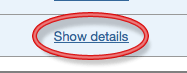
- Click on the "Start Review" button next to Pre-Assigned under the Type column
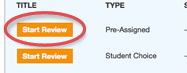
- PeerMark will open. All the questions a student must answer in this review are located on the right side of the PeerMark screen.
- To answer a free response question, type your answer in the text
box provided below the question. The minimum word count is located
directly below the text box
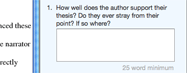
- To answer a scale question click the radio button above the number for the rating you are giving this paper for the question
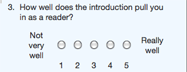
- Click on the "Submit" button when you are completed with the
review. If you would like to save your progress so you can leave and
work on the review at a later time click on the "Save" button